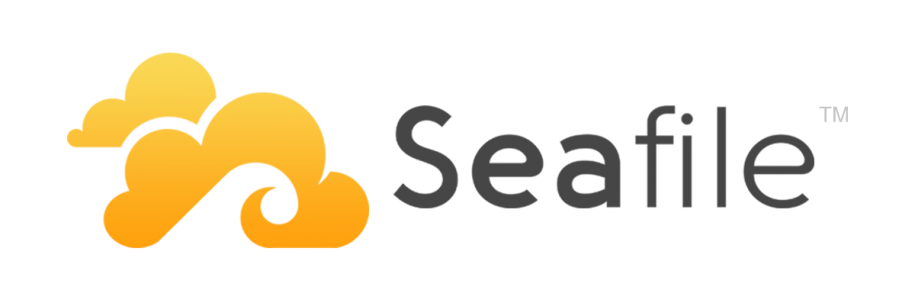Seafile es una herramienta de código abierto que puedes instalar en tu propio server Linux y así utilizarlo de manera similar a Dropbox, OwnCloud o SparkleShare. Si no tienes tu server, puedes crear una cuenta y obtener 5Gigas de espacio en los servidores de ellos.
mkdir /var/www/seafile
cd /var/www/
Ultima version de https://www.seafile.com/en/download/:
wget https://github.com/haiwen/seafile-rpi/releases/download/v6.1.1/seafile-server_6.1.1_stable_pi.tar.gz
Descomprimimos:
tar -xzvf seafile-server_6.1.1_stable_pi.tar.gz
Cambiamos nombre de la carpeta:
mv seafile-server-6.1.1/ seafile
Nos movemos al directorio:
cd seafile
Instalamos los paquetes necesarios para el correcto funcionamiento:
apt-get install python-imaging
apt-get install sqlite3
Ejecutamos el archivo de configuración:
./setup-seafile.sh
Iniciamos el servició
./seafile.sh start
./seahub.sh start
Autoarranque al encender Raspberry Pi:
Ejecutamos directamente y seleccionamos el editor texto nano cuando nos pregunte:
crontab -e
Añadir estas dos lineas al final del archivo que nos muestra en pantalla:
@reboot /var/www/seafile-server-latest/seafile.sh start @reboot sleep 15 && /var/www/seafile-server-latest/seahub.sh start
SSL
Una que tengas configurado nuestro SSL(Https) con apache vamos a editar el archivo generado:
nano /etc/apache2/sites-available/lleircloud-le-ssl.conf
Una vez a abierto añadimos estas lineas al final del archivo:
ProxyPreserveHost On RewriteEngine On # # seafile fileserver # ProxyPass /seafhttp http://127.0.0.1:8082 ProxyPassReverse /seafhttp http://127.0.0.1:8082 RewriteRule ^/seafhttp - [QSA,L] # # seahub # SetEnvIf Request_URI . proxy-fcgi-pathinfo=unescape SetEnvIf Authorization "(.*)" HTTP_AUTHORIZATION=$1 ProxyPass / http://127.0.0.1:8000/
Versiones de clientes disponible
https://www.seafile.com/en/download/
Customizar seafile
Para ello se va a configurar seahub_settings.py que se encuentra en la carpeta " conf " y agregar la siguientes lineas:
FAVICON_PATH = 'custom/favicon.png' LOGO_PATH = 'custom/mylogo.png' LOGO_WIDTH = 250 LOGO_HEIGHT = 35 DESKTOP_CUSTOM_BRAND = 'yoursite.com' DESKTOP_CUSTOM_LOGO = 'custom/desktop-custom-logo.png' SITE_NAME = 'yoursite.com' SITE_TITLE = 'My Private Cloud' Adjust the size of the image according to your logo
Configurar el Mailing
https://manual.seafile.com/config/sending_email.html
Para ello se va a configurar seahub_settings.py que se encuentra en la carpeta " conf " y agregar la siguientes lineas:
EMAIL_USE_TLS = False EMAIL_HOST = 'smtp.example.com' # smpt server EMAIL_HOST_USER = 'username@example.com' # username and domain EMAIL_HOST_PASSWORD = 'password' # password EMAIL_PORT = 25 DEFAULT_FROM_EMAIL = EMAIL_HOST_USER SERVER_EMAIL = EMAIL_HOST_USER
En el caso de gmail:
EMAIL_USE_TLS = True EMAIL_HOST = 'smtp.gmail.com' EMAIL_HOST_USER = 'username@gmail.com' EMAIL_HOST_PASSWORD = 'password' EMAIL_PORT = 587 DEFAULT_FROM_EMAIL = EMAIL_HOST_USER SERVER_EMAIL = EMAIL_HOST_USER